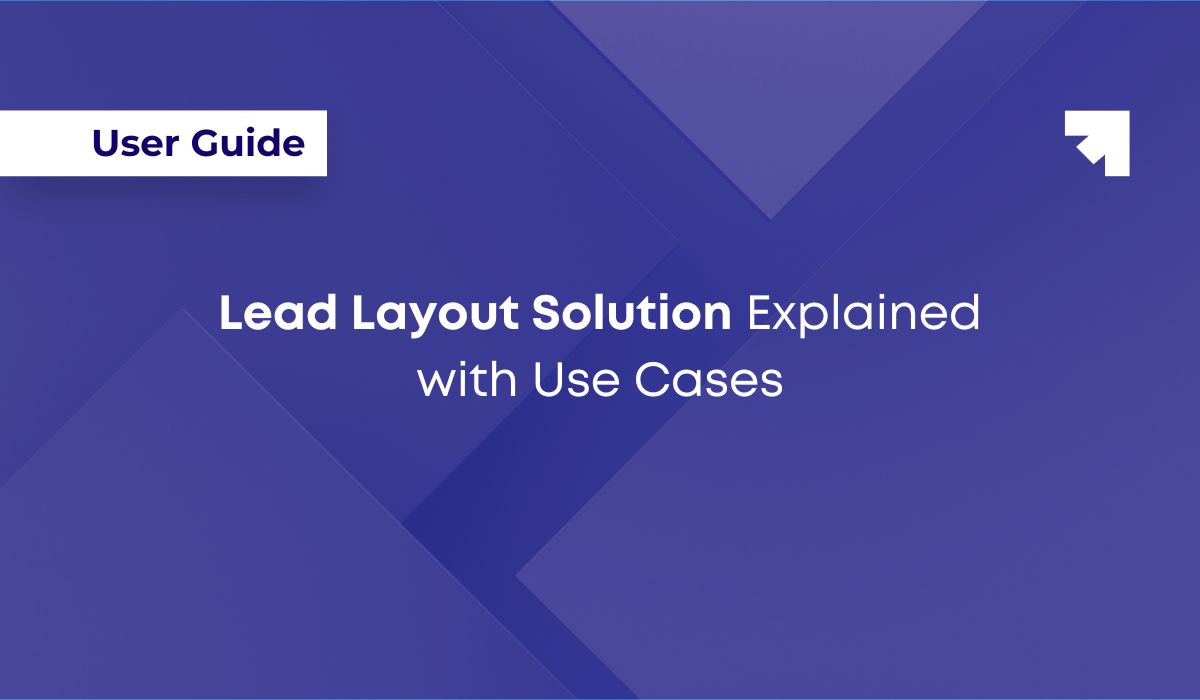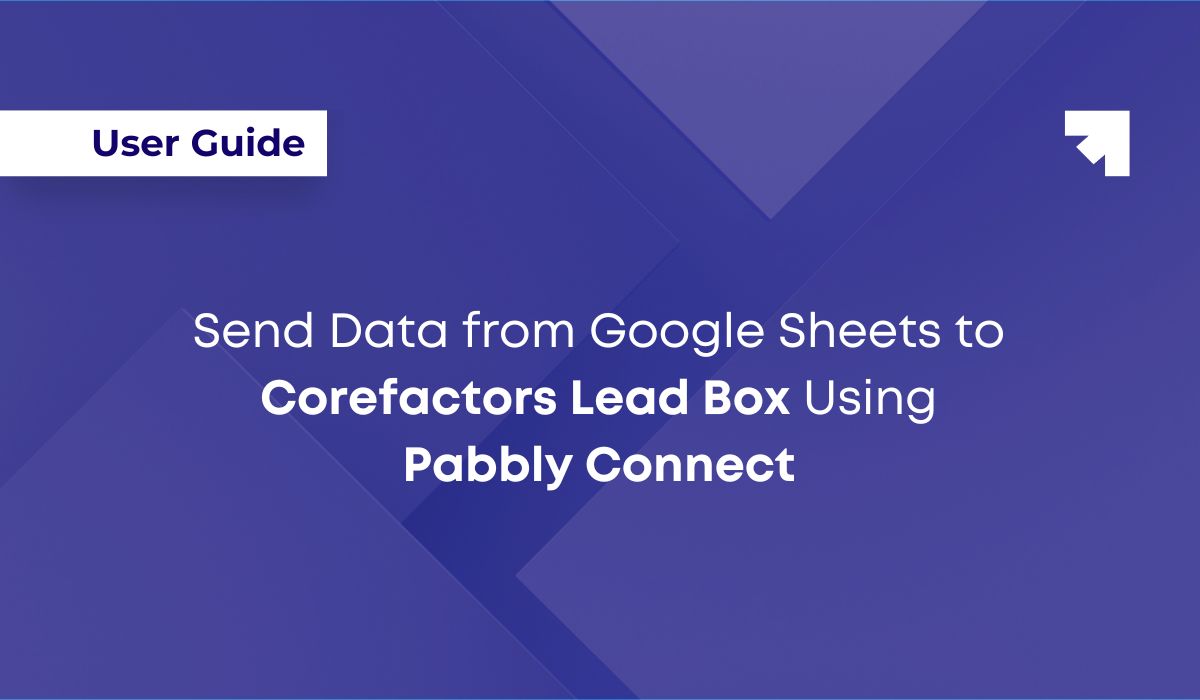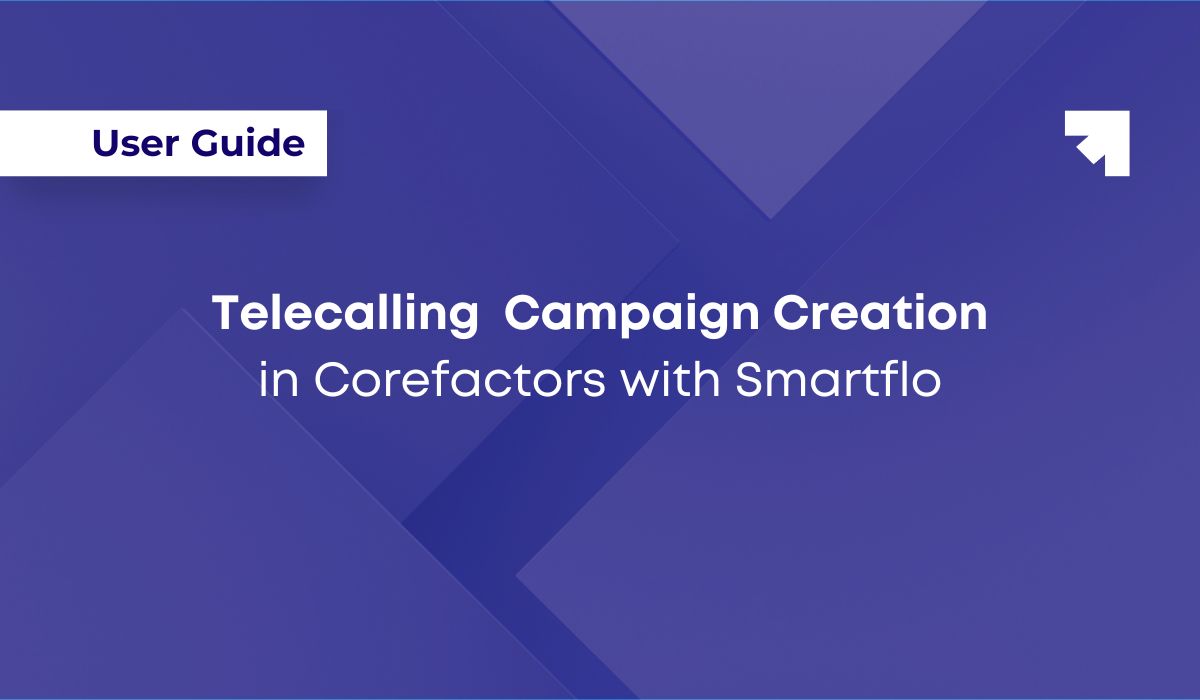
Telecalling Campaign Creation in Corefactors with Tata Smartflo
Nagalakshmi N
Feature Overview
- Direct Campaign Creation - Select leads directly within Corefactors and initiate a telecalling campaign.
- Seamless Smartflo Integration - Campaigns are automatically created in the Smartflo portal, allowing agents to connect with leads efficiently.
- No Manual Data Transfers - Leads remain securely within the CRM without requiring exports or Excel uploads.
- Flexible Lead Management - Users can add a new lead list or update an existing one for telecalling campaign creation.
- Improved Outreach - Ensures a smooth transition from Corefactors to Smartflo, boosting agent productivity.
- POP-CRM Functionality for Auto-Dialing - Auto-dialing campaigns trigger a new tab pop-up with lead details when a call is connected. Agents can update lead information during the call in real-time.
Benefits of Smartflo Telecalling Integration
The Tata Smartflo Telecalling integration in Corefactors comes with the following benefits.
- Eliminates manual lead transfers, ensuring better data security.
- Increases agent productivity with automated campaign creation.
- Ensures seamless lead management within the CRM.
- Facilitates efficient outreach through auto-dialing.
Pre-requisites
Ensure the following settings are enabled before creating a telecalling campaign
- "Telecalling Campaign" privilege must be enabled for the user.
- "Tata Smartflo" integration must be enabled for that customer account.
Steps to Create a Telecalling Campaign in Corefactors
Follow these steps to set up a telecalling campaign from Corefactors successfully.
Select Leads for the Campaign- Apply filters to identify leads suitable for the telecalling campaign.- Select all the required leads from the lead list.

- Initiate the Campaign
- Click on the Action button at the top of the page.
- Navigate to Bulk Campaign → Telecalling Campaign.
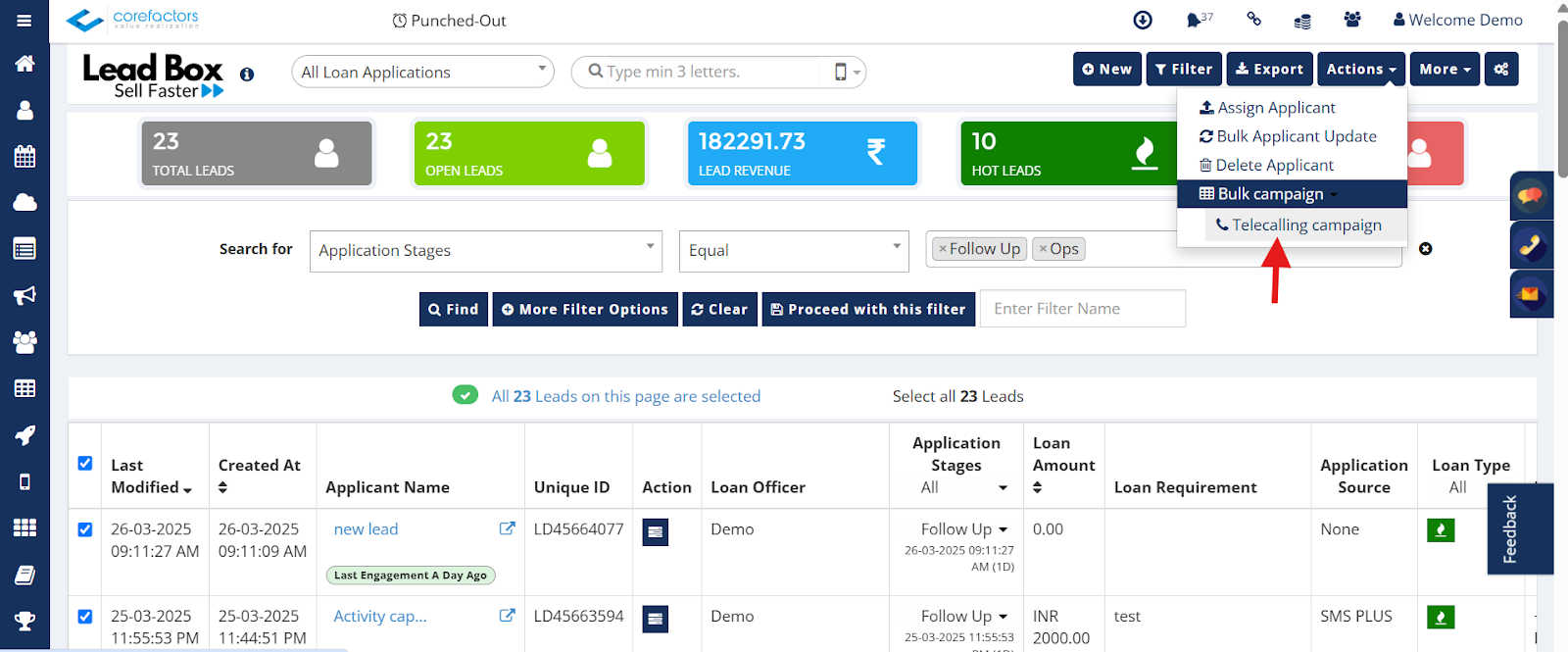
Configure the Campaign
- Choose whether to add a new lead list or update an existing one.
- Verify the campaign details before submission.
Step 1: Lead List
Select whether you want to add a new campaign list or update an existing one.
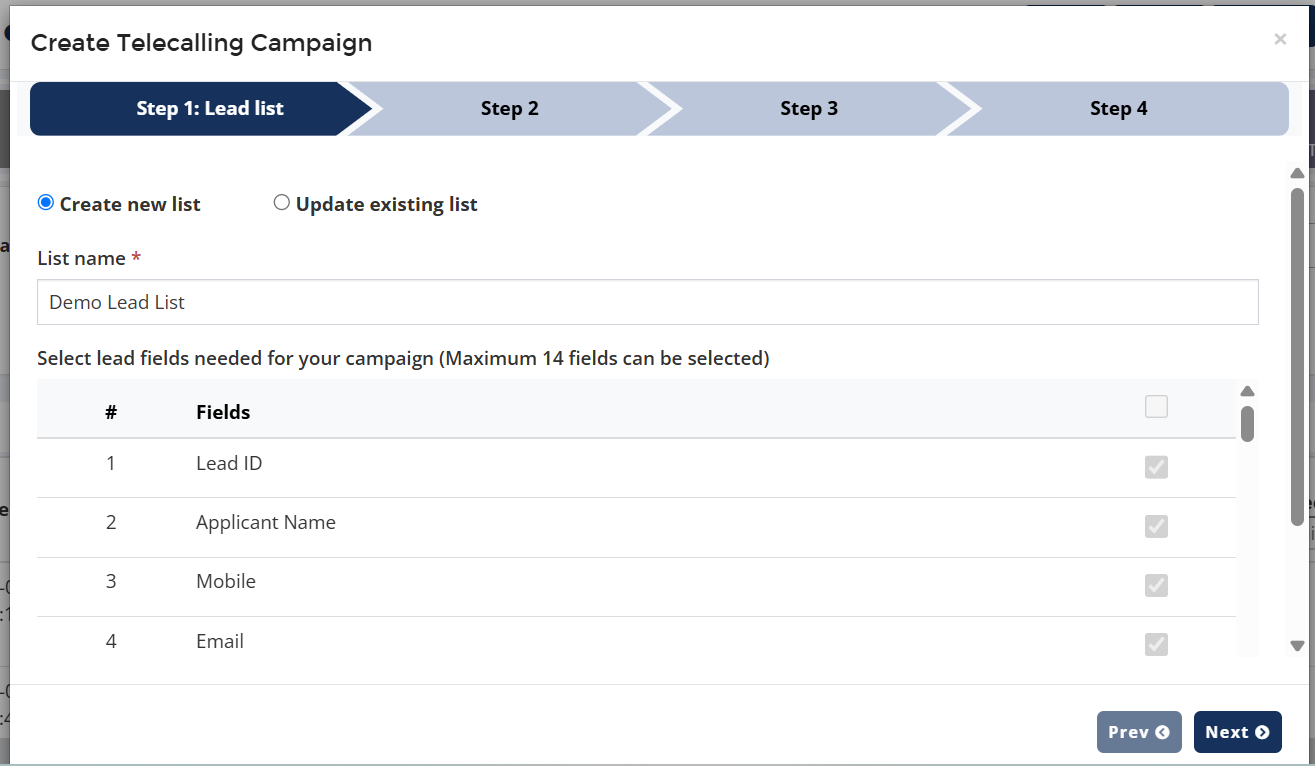
Step 2: Basic Settings
Enter details like the Campaign Name, Description, Dial Method, etc. as shown in the screen below.

Step 3: Agent Settings
Enter details of agents conducting the campaign. You can configure the agent connection method, enable the agent pause code, set a ring timeout, and much more in this step.
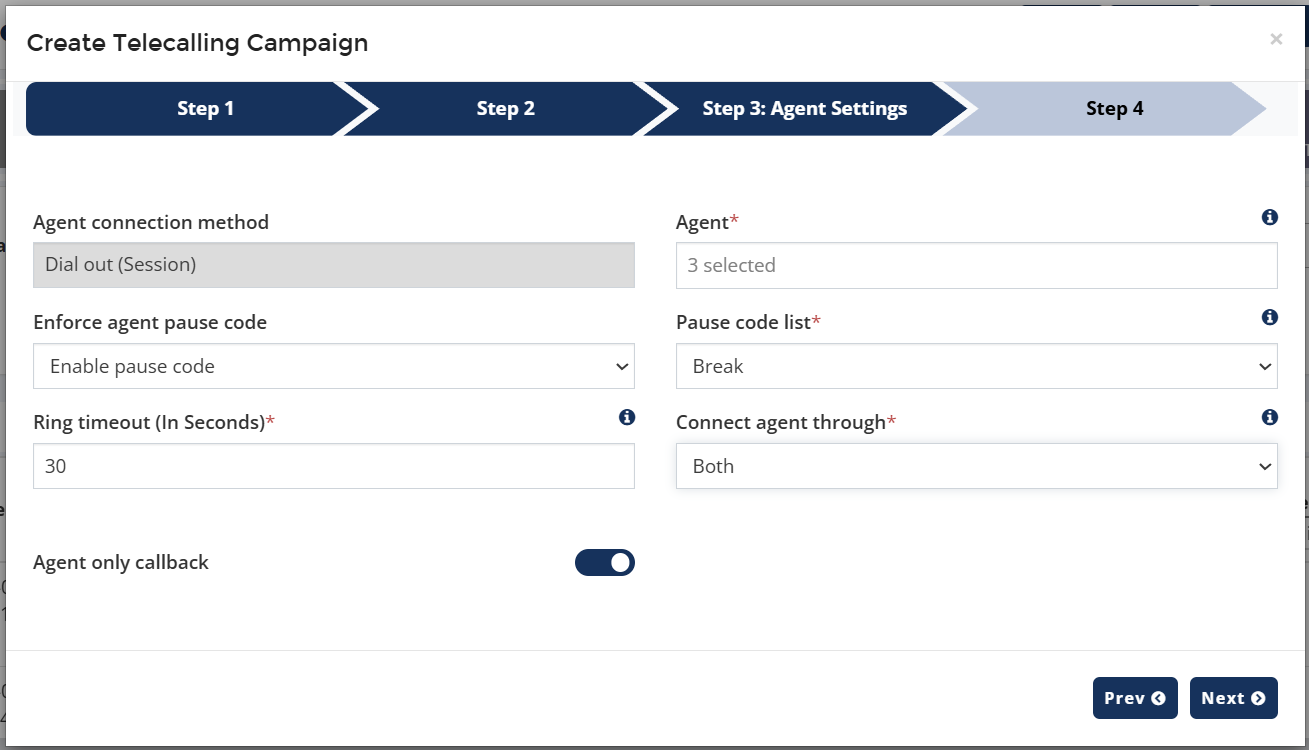
Step 4: Advanced Settings
Customize the campaign according to your preferences in the advanced settings stage.

This concludes the sub-steps in step 3: Configure the Campaign. You are now ready to start telecalling.
Start Telecalling
- The campaign will be automatically created in the Smartflo portal.
- Telecallers will receive a new tab pop-up with lead details upon call connection.
- Agents can update lead information during the call in real-time.

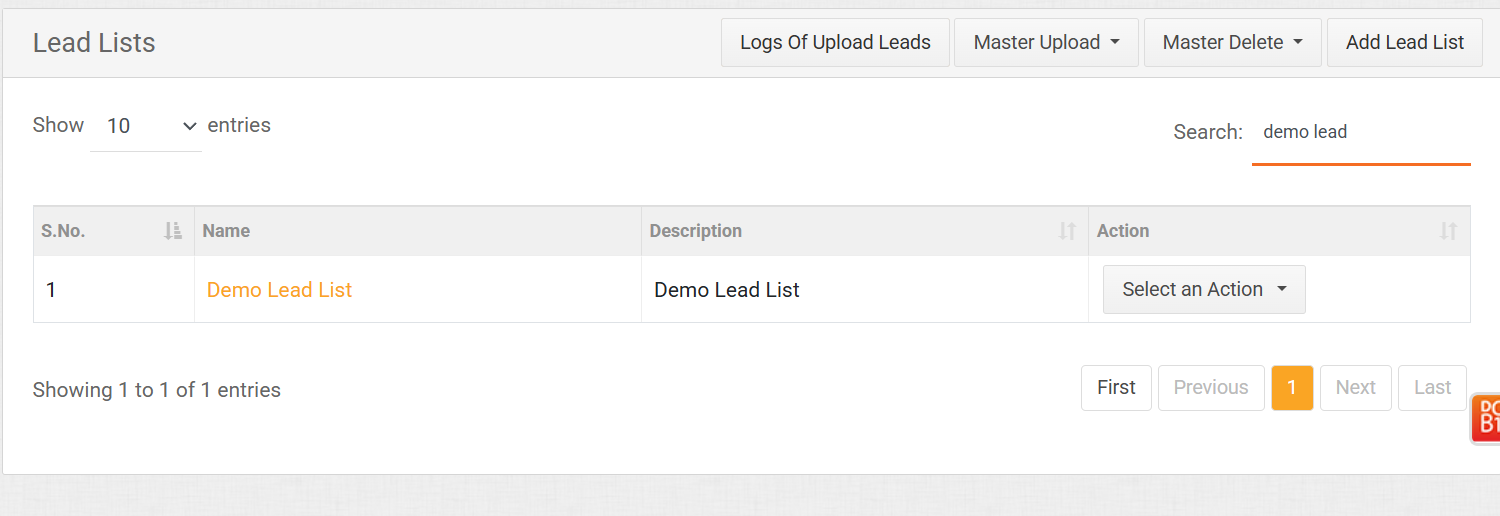
Note:
- Since this is a web-based calling system, agents must be logged into both Corefactors and the Smartflo portal (agent login).
- Users can currently create telecalling campaigns with up to 50,000 leads.
Conclusion
The Tata Smartflo Telecalling Campaign feature in Corefactors streamlines campaign creation, improves data security, and enhances productivity.
By following this guide, users can efficiently manage and execute telecalling campaigns without the hassle of manual data transfers.