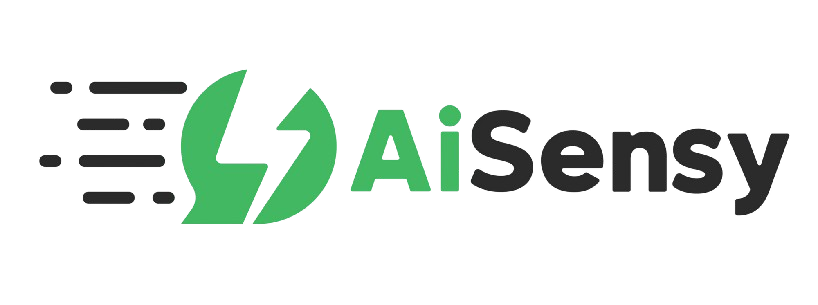
.png)
AiSensy
Integration
Integrate AISensy, the ultimate WhatsApp engagement platform, with Corefactors RevOps CRM to automate WhatsApp messaging. Enhance customer interactions, and skyrocket revenue—all from one seamless platform.
About
AiSensy provides businesses with a WhatsApp Engagement platform they can use to broadcast & automate messages, run Click to WhatsApp Ads, build Chatbots, showcase catalogs, provide multi-agent Live chat support, collect payments within WhatsApp, and much more.
Why Integrate AiSensy with Corefactors CRM?
.svg)

Transform Your Business with
AI Sensy + Corefactors CRM


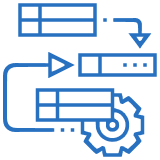

All-in-One Integration
No more juggling multiple platforms—manage everything in Corefactors CRM.
Start Engaging Smarter
Leverage AI Sensy’s WhatsApp automation within Corefactors CRM to revolutionize your customer engagement strategy.
Integrating AISensy WhatsApp with Corefactors
Prerequisites
- You must have an active AISensy account.
- You must be an admin user of Corefactors.
Step-by-step guide on integrating AISensy with Corefactors and Sending Messages
Step 1: Create a Template in the AISensy Platform
- Log in to your AISensy account.
- Navigate to the "Templates" section.
- Click on "Create New Template."
- Provide the necessary details such as template name, category, and message content.
- Submit the template for approval.
- Once approved, the template will be available for use in campaigns.
Step 2: Create a Campaign on AISensy
- Go to the "Campaigns" section in AISensy.
- Click on "Create New Campaign."
- Enter a campaign name and select the approved template.
- Save and activate the campaign.
Step 3: Integrating AISensy with API Key in Corefactors.
- Retrieve the API key from your AISensy account under "Integration Settings."
- Log in to your Corefactors account.
- Navigate to "Integrations."
- Select "AISensy,” WhatsApp," click on “Connect,” and enter the API key.
- Save the configuration to establish the integration.
Step 4: Create a WhatsApp Template in Content Manager.
- Access the Content Manager in Corefactors.
- Click on "Create New Template."
- Provide a campaign name in the 2nd step(WhatsApp Template Information) and compose the message content.
- Save the template for future use.
Step 5: Sending a WhatsApp Message from Lead Box
- Open the Lead Box in Corefactors.
- Select the lead for which you want to send a message.
- Click on "WhatsApp Now."
- Choose the appropriate template from the dropdown menu.
- Click "Send" to dispatch the message.
Need Help? Connect with the Right Team!
Already using Corefactors? Need help integrating AISensy? Our support team will guide you through the setup.



.png)

.png)
.png)
























.png)




.png)